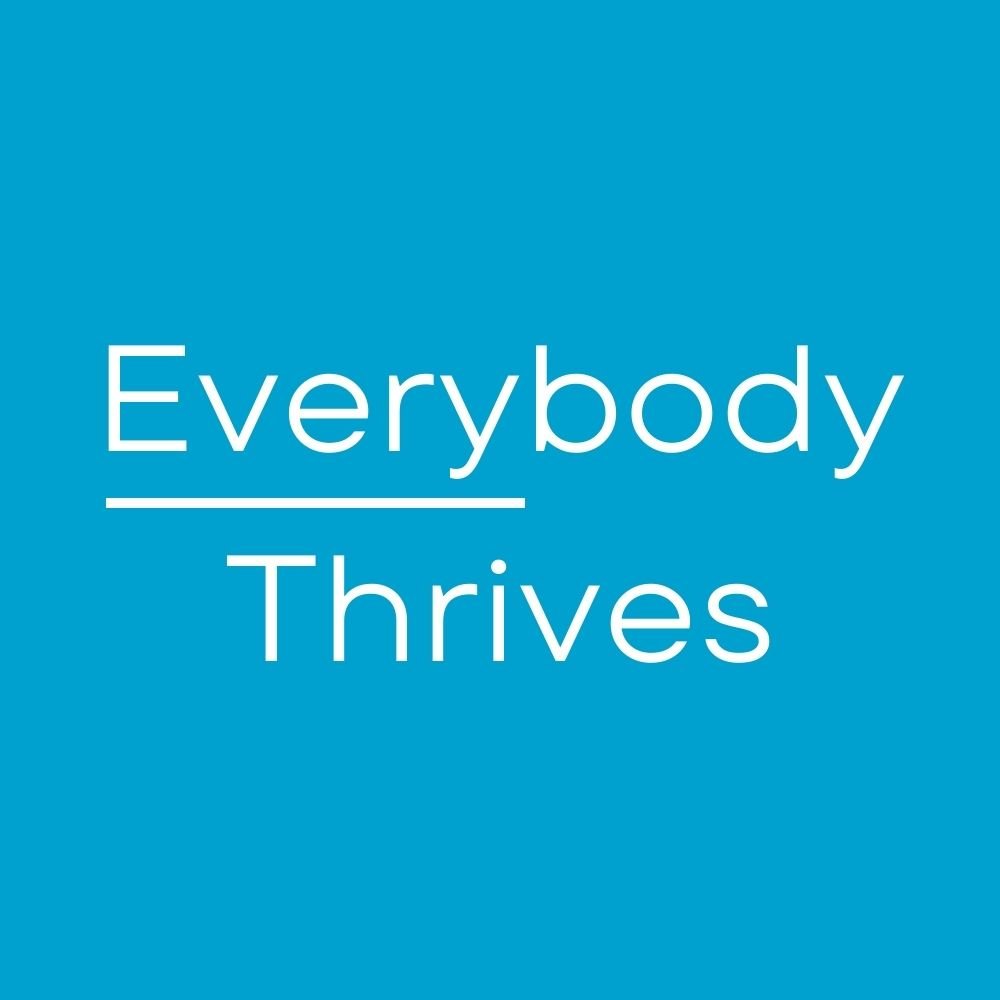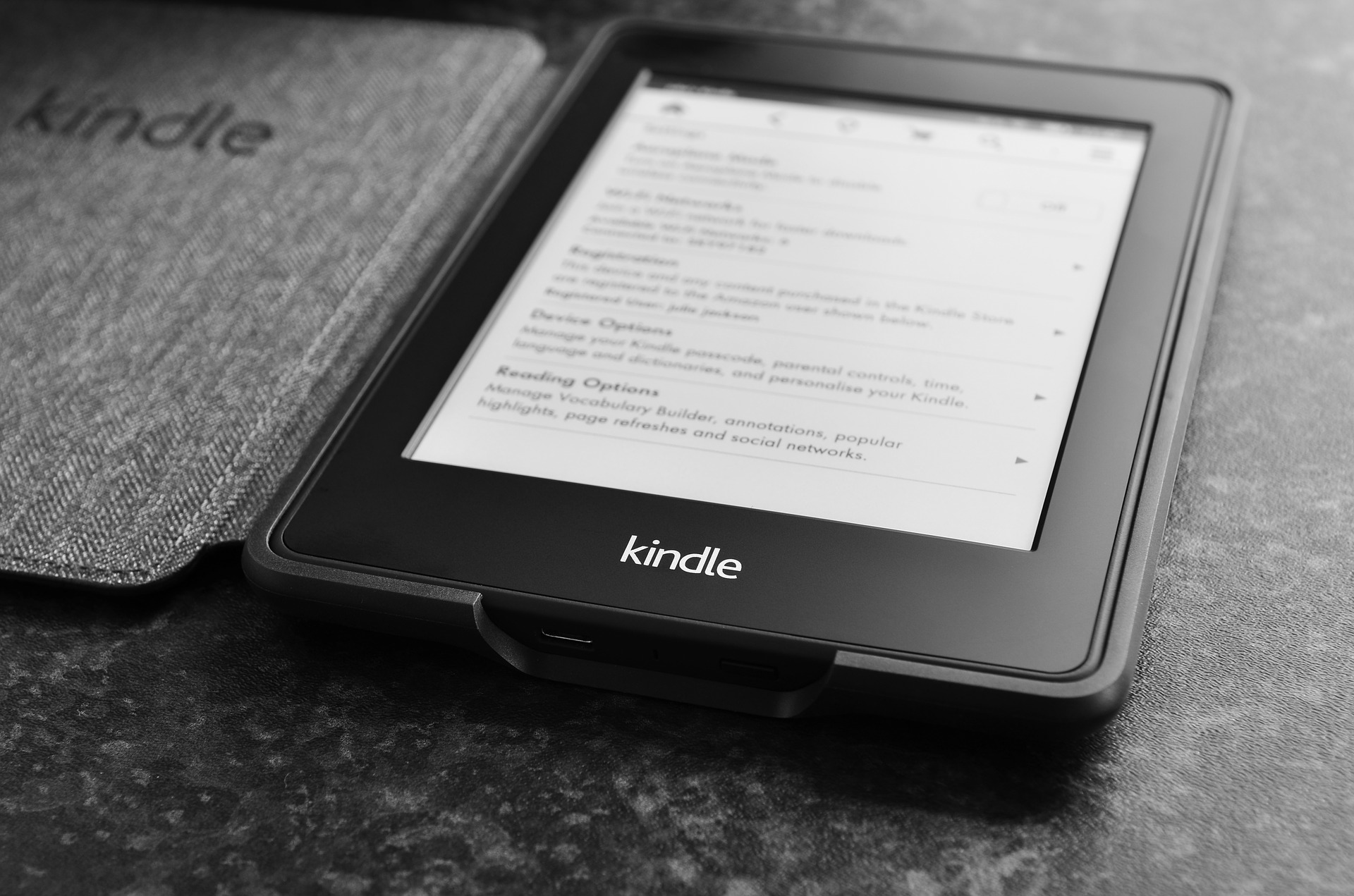There is an exact moment when I feel my vacation has begun. It's not as we're packing (by we, I mean my wife), as we're sitting at the gate waiting to board the plane, or even when we touch down in Orlando. For me, it's as we drive up to our hotel and see the tastefully done, but obvious facsimile of the Italian bay village of Portofino. For the last few years this has been our destination of choice. It's the type of trip where we are already familiar with getting around, the restaurants, and the attractions. It's relaxing in the sense that we don't need to spend a lot of time figuring out what we would like to do or how to make it happen.
This year we hit a minor snag when we ended up in a different type of room. This room was in a less convenient location and the size and organization were less user-friendly. We asked to move and though they couldn't accommodate us immediately, we were told we could move the next day. The front desk told us to leave all our luggage in the center of the room and call them before we left for the parks. They would move everything to our new room and contact us when it was ready. The ideal situation would be for our new room to be ready before we returned from an action-packed day at the parks. I wasn't sure this would happen because we like to come back midday instead of staying out all day.
This year the Loews Portofino Hotel started doing something new where you can communicate with the hotel via text message. Since we were in a magical sort of mood during our first day in the Wizarding World of Harry Potter, I figured maybe a shameless attempt at magical references would speed things up. To my pleasant surprise, it worked!
Thank you Loews Portofino Hotel for your well-trained staff, beautifully maintained grounds, and a magical stay! See you next time.
Next post next Saturday, 6:30 a.m.